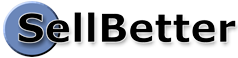You’ll Love This Bonus Software Which Will:
- Instantly Create Opt-in Pages to Sign People Up To Your Autoresponder Email Lists
- Automatically Create Opt-in Confirmation Pages to Tell Your New Signups to check their email and click the confirmation link
- Easily Add a Promo Box to your Website for Secret Codes or Vouchers that provide Special Values, lead to Opt-in Pages, or Deliver Guests to Secret Pages.
Secret Code Promotions
Here’s a real unique promotion value! Would you like to run an ad in the newspaper, in a magazine, even on the radio, and make a special “secret code,” “voucher,” or coupon offer that is handled on your website?  Or would you like to hand out flyers at meetings, trade shows, and other events and use a secret code to track the sales? Or put a code on your business card for something special prospects can get online? You could even “announce” the code at a meeting and bring action to your website!
Or would you like to hand out flyers at meetings, trade shows, and other events and use a secret code to track the sales? Or put a code on your business card for something special prospects can get online? You could even “announce” the code at a meeting and bring action to your website!
Jump to: Installation Ad Tracker Setup Autoresponder Setup
Ad Trackers are great in places where you can put a link, but not so useful for radio, newspaper, flyers and postcards.
For SellBetter ToolBox we had a special program written to help you do just that.
Caution: For use only with SellBetter ToolBox. This is not free software. To purchase this license, sign up at SellBetter ToolBox.
You set up a secret code, like “VALENTINE,” and use that as your secret code.
Guests who have the code come to your website and put the code in a special box. When they click the button this program sends them to an Ad Tracker code at SellBetter ToolBox which tracks the click, and their purchases, and forwards them to any page you want. (Even a buy it now order form.) Wow!
If you’d like to test it, enter magic in the Promo Code box in the sidebar at right.
Notice how this is so much different than a special link. You could give out a link like https://sellbetter.com/sbtcoupons. But it’s just another webpage. It’s better to actually use a secret code… and you even get the capability to capture the email address in the process by triggering an autoresponder!
A ‘Real-Life’ Example
In March I received an email from a big internet marketer with this:

Now this “could” have been an email, or a flyer, or an ad in the newspaper or a magazine. Or it could have been on a postcard, on a business card, or a handout at a trade show.
The beauty is this: “Secret Codes” make it possible to “cross channel,” to use a variety of advertising methods to drive traffic to your website. You get all the “traditional” value of couponing with the high efficiency of an internet business.
Why ‘Secret Codes’ are so much better than other ecommerce systems promo code technology
SellBetter ToolBox Secret Codes have far more flexibility. Use Secret Codes to:
- Run a short promotion, like the “LUCKY17” promo code above, which gives a website-wide discount (triggered through an Ad Tracker coupon discount entry)
- Redirect to a special “hidden” web page where special offers await
- Redirect to a special “hidden” web page with private information
- Accept and process an Autoresponder subscription for:
- A newsletter subscription
- Sending a free gift to a select group of people
- A special “mini-course” sent by email
- Redirect to a “Buy Now” checkout page with a special offer or special bundle
- Special offers for special events
Note: Our system partners, 1shoppingcart, thought this idea was so good that they upgraded the coupon facility in the shopping cart so a coupon box appears on the checkout form and accepts words instead of preassigned numbers. This is a great improvement, but our special “Secret Codes” software (formerly called “Code Word Coupons”), completely separate from the shopping cart system, gives you additional capabilities. It allows you to redirect to a “secret” page, an ad tracker, or an autoresponder and even creates the autoresponder forms for you.
Easy setup instructions are right here. You may decide to do it yourself, or assign the task to your webmaster.
Getting Help
With most features in SellBetter ToolBox, including Ad Trackers and Autoresponders, you can get help through the regular SellBetter ToolBox Technical Support system and phones, maintained by our system partners, 1shoppingcart. They are unable to support this Secret Codes Admin Utility, however, because this feature is exclusive to SellBetter ToolBox. (They really don’t know anything about it!) That’s why we’ve documented the program here, and in the program itself.
Further information is in our What Do You Want to Do? ebook.![]()
Throughout the program, you’ll find lots of little help icons like the one illustrated at right. Mouseover those icons for instant online help.
Installation
To install this script on your website, just follow the easy instructions in this setup wizard!
Download the zip file to your computer Desktop. (After we receive your order and approve the purchase, you will be sent a download link.)
Open the zip file and extract the file, saving it to your Desktop.
Copy the program file (
cx.php)to the domain “root” of your main website in your hosting account using FTP software like FileZilla Client. Since this is a small program, only two files, you could also use Net2FTP. If you prefer, you may put it in a sub-folder on your domain.
We suggest you install the script only once on your main website. Secret Code boxes can be put on multiple websites, pointing back to your main website. The advantage to this technique is that you only have one place where you have to edit codes, and it’s easier to keep them all straight.
I installed it in the root of my domain with no problems. Some users have reported “permissions” problems where the script is unable to create the small database file and backup files necessary to run. If you have this issue, you’ll need to contact your hosting company to see about setting permissions so your script can create and edit files in that directory.
Support Note: On a few servers, especially VPS and dedicated servers, you may run into a permissions issue that interferes with operation of the program. If this seems to be the case consult your hosting company. To manage its small database and handle backups, the
cx-admin.phpprogram needs to have permission to create, write, and delete files in the directory where it is located. More information at our Support Desk.
How to Start Your Administration Panel
The first time you start the Admin Utility, you will need:
- Your SellBetter ToolBox MerchantID. (You may need to login there to get that.)
- Your Secret Code software Activation Key. That was in the email sent to you when you purchased SellBetter ToolBox.
Start the Secret Codes administration routine on your website. Go to:
http://EXAMPLE.COM/cx.php?admin
(Be sure to substitute your own domain name, where you installed the files. If you installed to a sub-folder, you’ll need to add that as well.)
On startup, you’ll be asked for your Activation Key, MerchantID, company name, email address, and a UserID and Password. Be sure to make a note of your UserID and Password.
Save your changes, then click “Return to Main Panel.”
You may create as many “Secret Code” promo codes as you wish.
After you’ve added a few codes, it will look something like this:
How to add a secret code box or promo box to your websites
You’ll need to add a bit of HTML code to your websites where you want a “Secret Code Box” to appear.
The easiest way to do this is when you have a WordPress site:
1. In the Secret Code Admin Utility, at the bottom of the Master Profile page, grab the HTML code for a WordPress Widget.
2. Go to your WordPress control panel, choose “Appearance,” and click “Widgets.”
3. Add a standard Text Widget where you want the code box to appear.
4. Add a title, paste the HTML in the text area, and click “Save.”
That’s it!
If you have a traditional website, you’ll find the basic HTML in the Secret Code Admin Utility on the Master Profile page. Your webmaster may want to further modify the code to fit your website.
Set up a Secret Code to Trigger an Ad Tracker
An Ad Tracker secret code triggers the Ad Tracker code in your SellBetter ToolBox account and redirects to the URL you’ve set up there. To hit an Ad Tracker with a Code Word Promo code:
In SellBetter Toolbox, set up an Ad Tracker. Note the AdID number, the number near the end of the link preceded by
AdID=.In the Admin utility, click “Add New Code,” enter the Code Word code you want to use, and click Save.
Enter your Ad Tracker AdId in the Ad Tracker field and click Save.
Spaces in codes are ignored and codes are not case sensitive. Also, most punctuation is ignored, so AD12! is the same as AD12.
If an invalid code is entered, an error page will appear requesting a corrected code. You may add as many codes as you wish.
Expiration options:
You may set an expiration date for any ad tracker code by inserting an ‘expires’ date instruction. The date should be numeric in the form ‘month/day/year.’
After the expire date, the guest will be given a “Sorry, that offer has Expired” message, or, if you’ve given an ‘Expired Ad Tracker ID,’ the guest will be directed to that alternate Ad Tracker.
You could choose to just edit the Ad Tracker in SellBetter ToolBox to redirect to a different URL when the offer expires. But you’d have to do that manually when the date arrives. By handling the expiration in the Secret Code Admin Utility, the expiration is handles automatically.
Note that expiration will be invoked AFTER the given date plus a 6 hour grace period to allow for time zones and computer variance.
Triggering an Autoresponder signup
An Autoresponder Secret Code brings up a subscription form with Name and Email, and then processes that information through SellBetter ToolBox. The user is then brought back to the secret code system for the Confirmation Page.
You are able to specify the text on both the Autoresponder Sign-Up page and on the Confirmation Page, or you may let the system supply default values.
With an Ad Tracker:
To bring up an Autoresponder subscription with a Code Word Promo code, with an Ad Tracker tracking the action:
In SellBetter ToolBox set up an Ad Tracker. Note the AdID number, the number near the end of the link preceded by “AdID=”. Set URL1 to:
http://YOURDOMAIN.COM/cx.php
?ar=MAGIC&ReturnURL=http://YOURDOMAIN.COM(That should all be on one line.) Be sure to substitute your own domain, Autoresponder “Code Word” code, and ReturnURL.
Hint: To make this easier, we’ve added your domain to this link and put it in a box on the Edit page of the Admin Utility. You can just copy and paste it into your Ad Tracker.
Set up your Autoresponder, make a note of the Autoresponder ID number.
In the Admin utility, click “Add New Code,” enter the Secret Code Word code you want to use, and click Save.
Enter both the Ad Tracker AdID and the Autoresponder ID in their respective fields.
Under “Header” enter the name of what they are signing up to receive.
Save your options.
The Secret Codes program will create a signup form for your Autoresponder.
An Autoresponder Without an Ad Tracker:
There may be cases where want to hit your Autoresponder but you don’t care about keeping track with an Ad Tracker. You can do that, too.
In SellBetter ToolBox Set up your Autoresponder, make a note of the Autoresponder ID number.
In the Admin utility, click “Add New Code,” enter the Secret Code Word code you want to use, and click Save.
Enter the Autoresponder ID.
Under “Header” enter the name of what they are signing up to receive.
Save your options.
If you’d like to test it, enter magic in the Promo box in the sidebar above right.
Tips
Turn off a code
There may be times when you want to turn off an option, but think you’ll want it again later.
Click the “Edit” button for that code and change the “Active?” setting to “No.” Then Save your change.
The system will ignore this code until you make it active again.
Mobile/Smartphone Use
The software detects major smartphones (iPhone, Android, Blackberry) and displays a page that’s easier to read on a small device than the normal page. In your Admin Panel, when editing a code, you can click on a “Mobile” link to see the page displayed much like it will be seen on a smartphone. (Each device varies some.) Click the “Rotate” button at the top of that pop-up display and the display will rotate from vertical to horizontal, so you can see the page as it might be seen on a rotated smartphone.
Webinar Co-Registration
If you’re a GoToWebinar customer, you might like to sign someone up to your list and register them for a webinar at the same time. To do that, buy WebinarOptin from Robert Plank, unzip the package and copy the webinar-optin folder to your server where you installed cx.php. Our software will detect the presence of WebinarOptin and offer you a webinar option in your autoresponder opt-in form. (Tip: Choose the Webinar Template and your autoresponder opt-in will look a lot like the GoToWebinar registration page.)
More in the ‘What Do You Want to Do?’ Checklists
The What Do You Want to Do? checklists that Rich Hamilton gave you shortly after you signed up with SellBetter ToolBox has checklists for these and additional uses.
Keeping Your Software Up-To-Date
It’s easy to keep your software working and up-to-date. Starting with version 4.0, every few days (when you access your Admin Panel) the software checks with our server and updates automatically. Nothing to it!
Contacting Our Help Desk
If you need help with questions not answered here, you may search our Knowledgebase and submit a ticket to our Support Desk.
If you’re not already a SellBetter ToolBox subscriber, you’re missing this and much more.
Learn more.
Note: Even though the data is not particularly sensitive, the database uses uses a light encryption system. Your password is double encrypted.